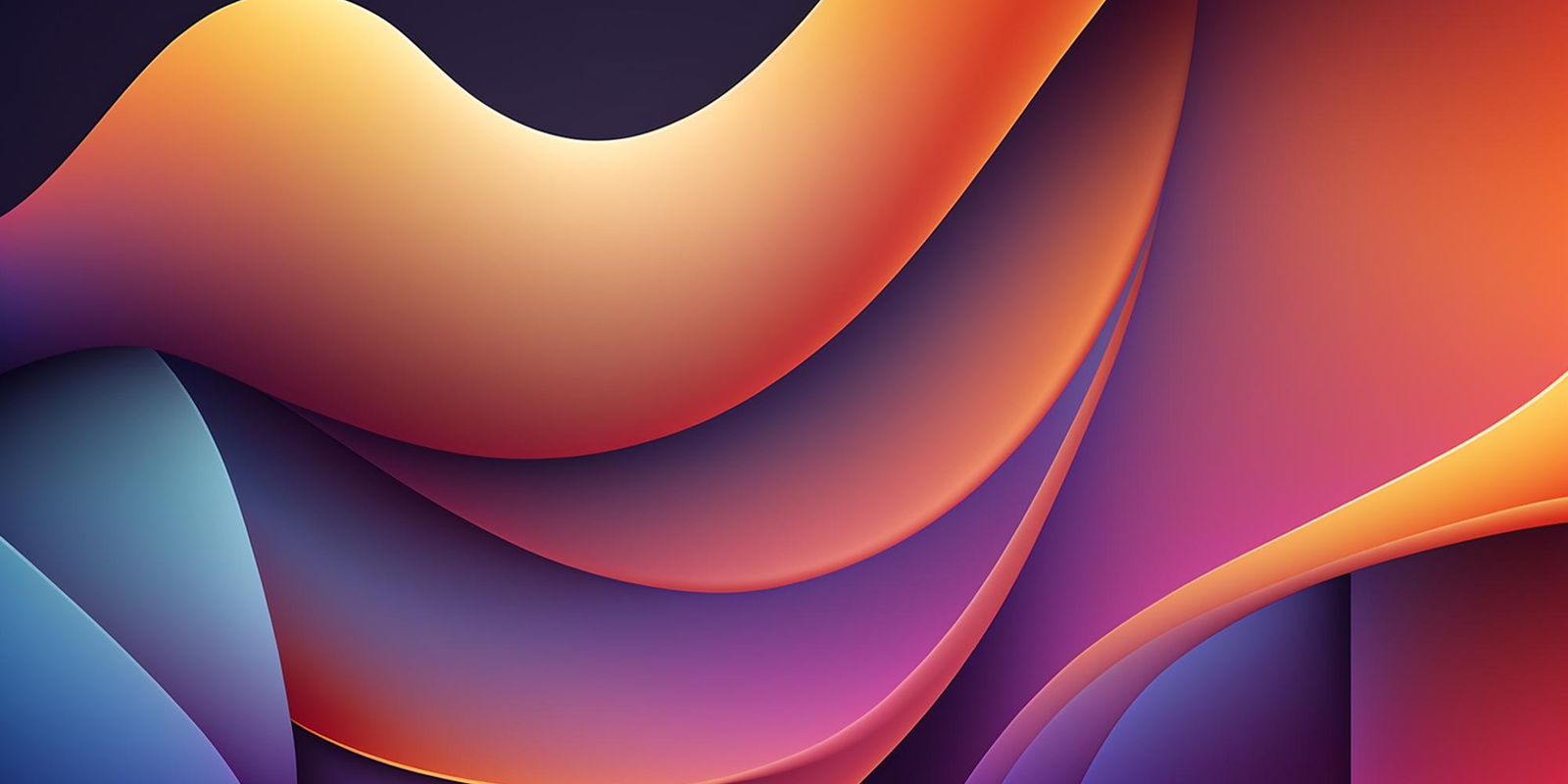
Introduction
If you’ve ever worked with Salesforce Flows, you know how powerful and flexible they are. But when it comes to multi-picklists, things can get a little tricky.
So, how do you add a new value to a multi-picklist without losing existing selections? Let’s break it down step by step.
What Are Multi-Picklists in Salesforce?
A multi-picklist allows users to select multiple values from a predefined list. For example:
Product Categories
Supported Platforms
User Permissions
They’re incredibly useful but also slightly complex when it comes to automation — because values are stored as a semicolon-separated list of text behind the scenes.
If you’re new to Salesforce customization, you can also check our related guide on Understanding Salesforce Integrations to see how automation connects across systems.
Why Add Values Dynamically?
You may want to update multi-picklists automatically, such as:
Adding “Contacted” when a lead is updated.
Appending “Approved” after manager validation.
Including “High Priority” based on criteria.
Instead of overwriting the field, we want to append new values — keeping all existing ones intact.
For similar no-code automation, read: Skip Salesforce PDO with Appnigma.ai
Understanding Salesforce Flow
Salesforce Flow lets you automate processes visually — no coding required. You can use Record-Triggered Flows, Screen Flows, or Scheduled Flows depending on your use case.
Here, we’ll focus on Record-Triggered Flows.
Step-by-Step: Adding a Value to Multi-Picklist in Flow
Step 1: Identify the Field
Choose the multi-picklist field you want to modify (e.g., Customer_Status__c).
Step 2: Create a Record-Triggered Flow
Trigger the flow “When a record is created or updated.”
Step 3: Get the Record Values
Add a Get Records element to fetch existing data.
Step 4: Use a Formula to Append Values
We’ll use a Formula Resource to merge the existing selections with the new one.
Step 5: Update the Record
Use the Update Records element to save the combined value.
Flow Formula Example
IF( CONTAINS({!$Record.Customer_Status__c}, "Approved"), {!$Record.Customer_Status__c}, TEXT({!$Record.Customer_Status__c}) & ";Approved" )
✅ This checks if “Approved” already exists.
If not, it adds it at the end, separated by a semicolon.
Example Use Case
Let’s say your multi-picklist field is Project_Status__c.
When a project reaches Stage 3, you want to add “Completed” automatically.
Create a Record-Triggered Flow on Project.
Add a Decision Element to check if Stage = 3.
Add a Formula Resource to append “Completed.”
Use Update Records to save the new list.
Now your picklist dynamically updates every time the record meets your criteria!
Best Practices
Always check for duplicates before appending.
Maintain consistent formatting (use semicolons).
Test your formula in Debug Mode before activating.
To learn more about AppExchange solutions that simplify admin work, see: Which Two Solutions Could an Administrator Find on the AppExchange
Common Mistakes
❌ Overwriting existing values
❌ Forgetting the “;” separator
❌ Using the wrong variable type (use Text, not Picklist)
Debugging Tips
Use Debug Mode to see variable outputs.
Add Fault Paths in your Update Records element to capture errors.
Log changes using a Custom Field for testing.
For additional learning, Salesforce’s official Flow Best Practices Guide is a great resource.
Alternative Methods
If you’re comfortable with code, an Apex Action can perform multi-picklist updates using the String.split() and String.join() methods for better control.
However, Flows are now powerful enough for most admins, especially when combined with Appnigma’s AI-powered Salesforce automation tools.
Benefits of Flow Automation
No-Code Simplicity: Easy to modify later.
Scalability: Works across multiple triggers.
Real-Time Updates: Immediate field changes.
Future of Flows
Salesforce is heavily investing in Einstein Automate and Flow Orchestrator, making automation even more intelligent — including dynamic picklist management.
Learn more about Salesforce’s roadmap on Salesforce’s official Flow page.
Conclusion
Adding values to a multi-picklist in a Salesforce Flow is simpler than it looks — once you understand the logic behind it.
Just remember:
✅ Always append, never overwrite.
✅ Use semicolons.
✅ Test in sandbox first.
Mastering this small trick can save hours of manual updates and make your automations seamless.
FAQs
Can I remove a value from a multi-picklist using Flow?
Yes, you can use the SUBSTITUTE() function to remove specific values.
How do I check if a value exists in a multi-picklist?
Use CONTAINS() in your formula to validate if a value already exists.
Can this be done in a before-save flow?
Yes, but it’s usually clearer in an after-save flow for testing.
Are there limits on how many values I can add?
Yes, Salesforce has a character limit per picklist field (up to 255 characters per record).
Is this method safe for production?
Absolutely — just test it thoroughly in your sandbox environment first.
Ready to transform your Salesforce experience?
Start exploring the Salesforce Exchange today and discover apps that can take your CRM efficiency to the next level.